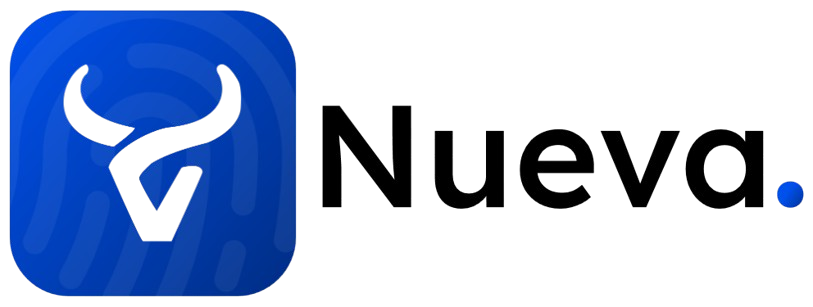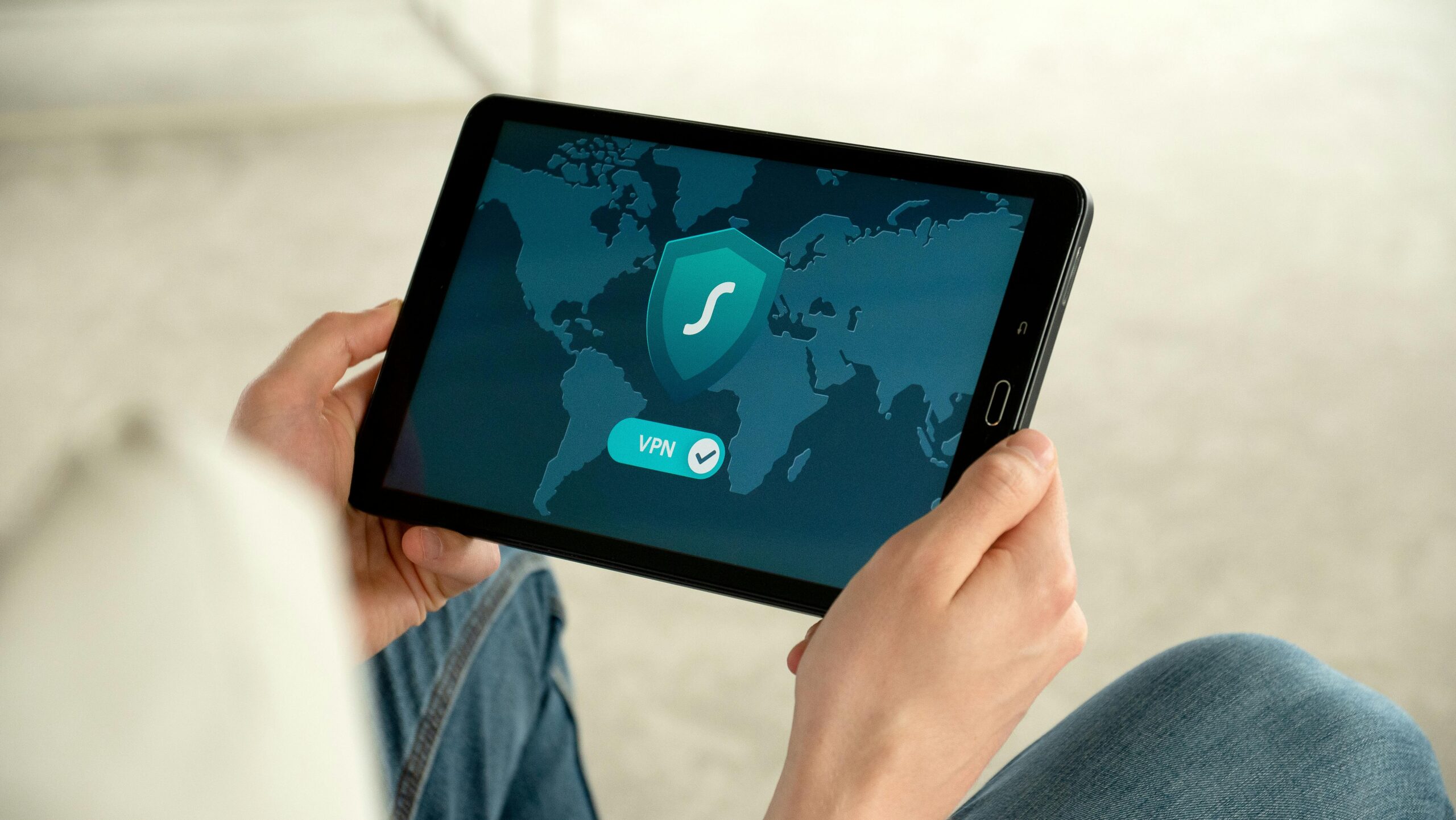Did you know that cyber-attacks happen every 39 seconds on average? As cyber threats become more frequent and complicated, we need strong security measures — such as Essential 8 implementation. Developed by the Australian Cyber Security Centre (ACSC), these eight strategies are designed to make your organisation more secure and protect against common cyber threats.
This guide is here to help IT professionals and security managers follow simple cyber security steps to defend against data breaches, malware attacks, and other risks. By using these strategies, you can make your digital world much safer.
Understanding the Essential 8 Cyber Security Strategies
The Essential 8 controls how organisations protect themselves from cyber threats. It includes eight key strategies that provide a clear and organised way to boost security and protect important digital information. These strategies cover areas like keeping software up-to-date, controlling who can access your systems, and backing up data regularly.
Why Implement the Essential 8?
These security mitigation strategies are designed to prevent data breaches, reduce the chances of malware infections, and keep systems secure and strong. By following the Essential 8, organisations can better defend against cyber attacks and reduce potential damage, ensuring that their digital operations run smoothly and safely.
Tailoring to Your Organisation’s Needs
While the Essential 8 implementation provides a strong cyber security framework, it’s important to adapt it to fit your organisation’s specific needs. This means considering your organisation’s unique risks and current security measures. You may need to adjust the strategies to better suit your environment. Regularly reviewing and updating these strategies is key to making sure they continue to work effectively in building cyber resilience for your organisation.
Step 1: Application Whitelisting
Application whitelisting is a security technique that allows only approved software to run on your systems. By creating a list of trusted applications, you can block unauthorised programs, which helps prevent malware infections and keeps your systems safe. This method is like having a guest list for a party—only those on the list are allowed in.
How to Implement Application Whitelisting
- Identify Approved Applications: Start by making a comprehensive list of all the software and applications that your organisation needs and trusts. This includes both standard applications used by everyone and specialised tools required by specific departments.
- Configure Whitelisting Software: Use tools like Microsoft AppLocker or Symantec Endpoint Protection to set up and manage your whitelist. These tools help automate the process and ensure that only approved applications are allowed to run.
- Monitor for Unauthorised Programs: Regularly check and update your whitelist to ensure it stays effective against new threats. This involves reviewing logs and alerts for any attempts to run unauthorised software and adjusting the whitelist as needed.
Best Practices
- Regular Updates: Continuously update your whitelist to include new safe applications and remove any that are no longer needed. This ensures that your security measures evolve alongside your organisation’s needs.
- User Education: Teach users about the importance of whitelisting and how to request new applications. This helps prevent frustration and ensures that necessary software can be added to the whitelist quickly.
Step 2: Patching Applications
Patching is crucial because it fixes security vulnerabilities that hackers could exploit. Software developers regularly release patches to address these flaws, and keeping your applications updated reduces the risk of cyber attacks.
How to Implement Patching
- Set Up Automatic Updates: Enable automatic updates for all applications to ensure timely patching. This reduces the burden on IT staff and ensures that updates are applied as soon as they are available.
- Prioritise Critical Patches: Focus on applying updates for the most serious vulnerabilities first. This involves assessing the risk associated with each vulnerability and addressing the most critical ones immediately.
- Test Before Deployment: Test updates in a controlled environment to ensure they don’t disrupt your operations. This helps identify any potential issues before they affect your entire organisation.
Challenges and Solutions
- Legacy Systems: Older systems might not be compatible with new patches. In such cases, you may need to develop custom patches or find alternative solutions to secure these systems.
- Business-Critical Applications: Schedule updates during low-impact times to avoid disruptions. Coordinate with stakeholders to find the best times for applying patches.
Step 3: Configuring Microsoft Office Macro Settings
Macros can be used by attackers to spread malware, so configuring macro settings is essential for security. By controlling macro execution, you can prevent malicious code from running on your systems.
How to Configure Macro Settings
- Disable Macros by Default: Set macros to be off unless specifically enabled by the user. This prevents unauthorised macros from running automatically.
- Enable for Trusted Documents: Allow macros only for documents from trusted sources. This can be done by setting up a list of trusted publishers or locations.
- Set Up Alerts: Create alerts to notify users of potentially harmful macros. This helps users make informed decisions about enabling macros.
For example, IT teams can use group policies to control macro settings across the organisation, ensuring consistent security measures.
Step 4: User Application Hardening
User application hardening involves making applications more secure by disabling or limiting features that attackers could exploit. This includes turning off unnecessary plugins and restricting features in commonly used applications like web browsers and PDF readers.
How to Harden Applications
- Disable Unnecessary Plugins: Turn off plugins like Java and Flash, which are often targeted by attackers. Only enable plugins that are essential for your operations.
- Restrict Features: Limit features that aren’t needed for daily tasks. For example, disable scripting in PDF readers if it’s not required.
- Regular Updates: Keep applications updated to benefit from security patches. This ensures that known vulnerabilities are addressed promptly.
Tip: Restricting administrator rights for users can further protect against unauthorised changes and enhance security.
Step 5: Restricting Administrative Privileges
The principle of least privilege ensures users only have the permissions necessary for their role, reducing the risk of unauthorised access and potential damage from compromised accounts.
How to Restrict Privileges
- Conduct Privilege Audits: Regularly review user privileges to ensure they align with their roles. This helps identify and remove unnecessary permissions.
- Use Role-Based Access Control (RBAC): Implement RBAC to manage permissions based on job functions. This simplifies the process of assigning and managing permissions.
- Monitor Administrator Activity: Keep track of actions by administrators to spot suspicious behavior. Use logging and alerting tools to detect unauthorised activities.
Tip: Implement multi-factor authentication (MFA) for all administrative accounts to enhance security and prevent unauthorised access.
Step 6: Patching Operating Systems
Regularly updating your operating system is essential to defend against known vulnerabilities and protecting critical data. Operating system patches address critical security flaws that could be exploited by attackers.
How to Implement OS Patching
- Set Up Automatic Updates: Enable automatic updates for your operating system to ensure timely patching. This reduces the risk of missing important updates.
- Prioritise Critical Patches: Focus on high-risk vulnerabilities first. This involves assessing the impact of each vulnerability and addressing the most critical ones immediately.
- Verify Installation: Ensure updates are successfully installed across all systems. Regularly check update logs and reports to confirm installation.
For example, tools like SCCM (System Center Configuration Manager) can automate OS patching, ensuring consistent updates across large networks.
Step 7: Multi-Factor Authentication (MFA)
MFA adds extra security by requiring more than one verification step for user access. This significantly reduces the risk of unauthorised access to critical systems.
How to Enable MFA
- Identify Key Systems: Determine which systems need MFA, such as email, VPNs, and administrative accounts. Focus on systems that hold sensitive information or provide critical functions.
- Select MFA Tools: Use tools like Google Authenticator or Duo Security to manage MFA. These tools provide easy-to-use interfaces for both administrators and users.
- Enable MFA for Sensitive Systems: Apply MFA to all critical systems to ensure an extra layer of security.
Tip: Educate users on the importance of MFA and provide clear setup instructions to encourage widespread adoption.
Step 8: Daily Backups
Daily backups protect against data loss from cyber attacks, hardware failures, or human error. Regular backups ensure that critical data can be recovered quickly and efficiently.
How to Set Up Daily Backups
- Automate Backup Processes: Use tools to perform backups automatically, reducing the risk of human error and ensuring consistency.
- Store Backups Securely Offsite: Keep backups in a safe offsite location to protect against physical damage or theft. This can be done using cloud-based solutions or secure physical storage.
- Test Recovery Processes: Regularly test that data can be restored from backups. This ensures that your backup processes are effective and reliable.
Tip: Consider using cloud-based backup solutions for easy recovery in case of a disaster. Cloud backups provide flexibility and scalability, making it easier to manage large volumes of data.
Make Your Cyber Security Stronger with Nueva Solutions
Keeping your online information safe is really important, and using the Essential 8 strategies can help make your organisation more secure. Start using the Essential 8 with help from Nueva Solutions. For more details or to get in touch, check out our cybersecurity services page.
About Us
At Nueva, we focus on making the digital world safer with smart and easy-to-use cybersecurity solutions. We work closely with our clients to understand their needs and build trust through teamwork and honesty. Our goal is to make cyber risk management simple and effective, helping everyone stay safe online. By partnering with Nueva Solutions, you can confidently handle digital challenges and keep your information secure.